Managing PowerApps Permissions
TrilogyID utilises the Microsoft PowerApps connections to integrate with:
- SharePoint
- Exchange
- Planner
- Approvals
Some administrative and management tasks within TrilogyID may require elevated privileges within the Microsoft Power Platform.
Managing Permissions
To make changes to a Power Platform environment permissions you will need an account with either Global Admin privileges or System Administrator privileges within the Power Platform.
- To start, login with a privileged account to:
- Select Environments on the left hand navigation and choose the appropriate environment (usually default) that TrilogyID is deployed to.
- Under Access on the right hand side of the page, click the See All under Users
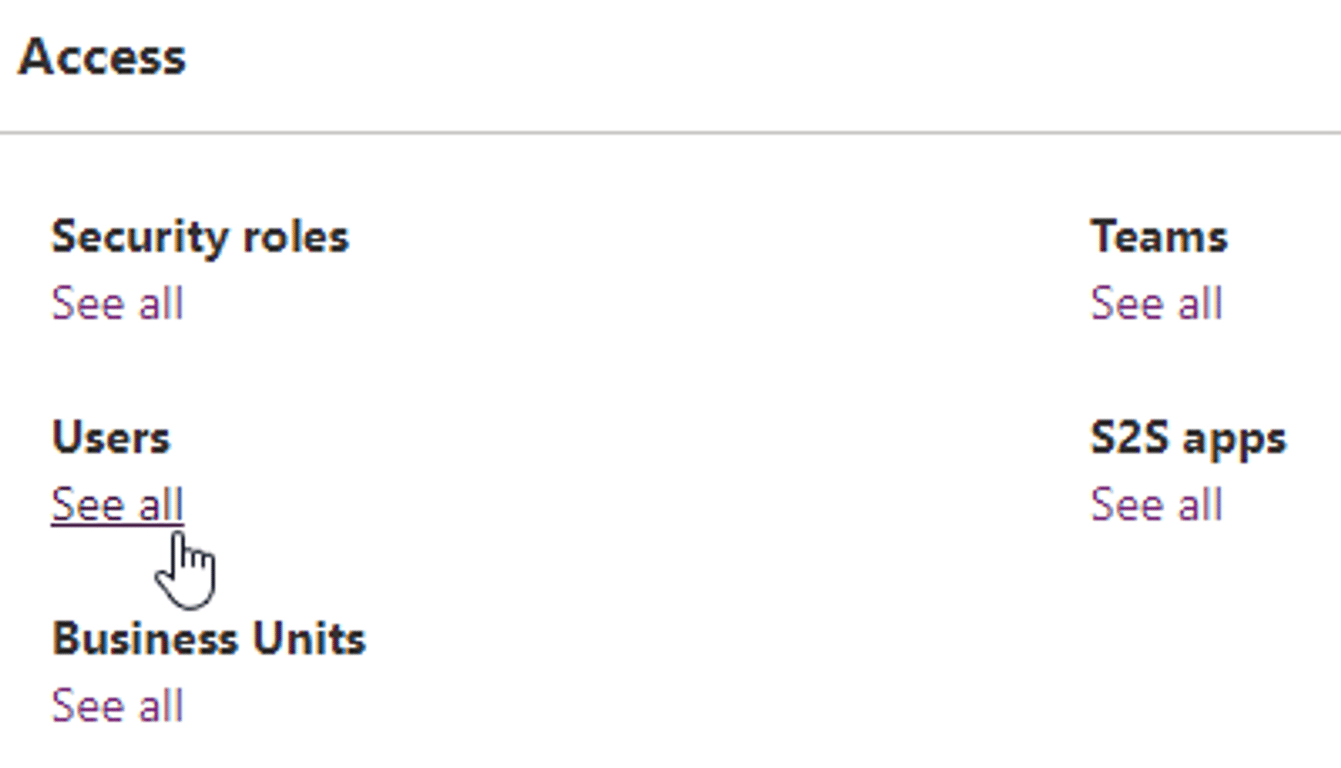
- Use the top right Search to filter to the desired user and Click on the users name to open the edit menu.
- In the edit pane on the right of the screen, click on Manage Roles
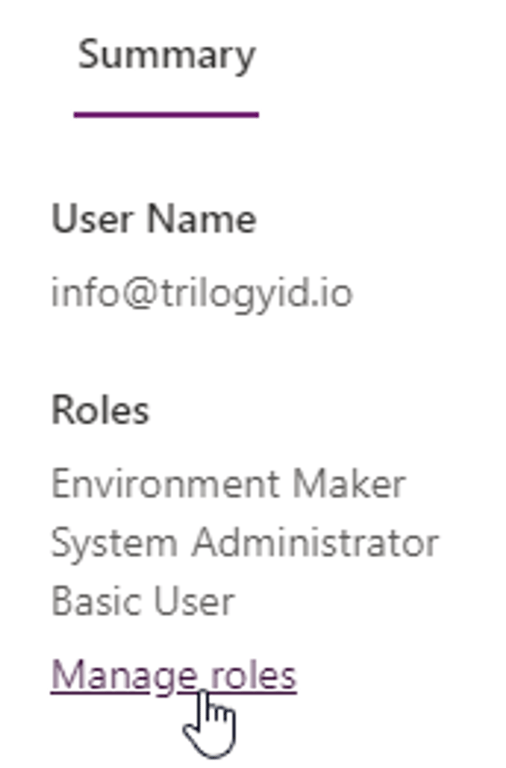
- Scroll down the list and add any appropriate permissions such as System Administrator which is required to change the connection reference in use. Click Save to commit the changes.
Note, the changes to permissions are usually very quick (under a minute), a CTRL + F5 to force a refresh is usually all that is required to have the access rechecked.











